A fit consists of markers and parameters and is autonomous, i.e. if you delete the spectrum you have fitted, the fit will still be there. So you may load or activate another spectrum while keeping the markers and use the same fit on it.
To obtain best fit results you have to define fit- and background-regions as well as peak markers. To define the fit-region, i.e. the region of the spectrum containing the peak(s) to be fitted, press r for the left border and press r again for the right border of the fit-region. Now mark all peaks to be fitted inside the fit-region by pressing p over each peak. Then you can perform the fit by pressing F or with the command:
tv fit region-create
Optionally you can further improve the fit by defining an arbitrary
number of background-regions using the hotkey b once
for the left and once for the right border of each background-region.
Press B to fit spectral background inside the
background-regions and F afterwards to fit peak(s). The
background fitted to the background-regions will be used for the fit
inside the fit-region. Note, though TV supports only one
fit-region, any number of background-regions can be defined for the
fit. Figure 4.4 on page ![]() shows spectra with fits. In its upper pane no fit parameters have
been changed and the fit does not suit very good as you can see.
shows spectra with fits. In its upper pane no fit parameters have
been changed and the fit does not suit very good as you can see.
If you want to save your fit results to a file it must be opened first. To open the file enter the command:
tv fit result-file open fit-result.demo
and write your results with:
tv fit print
After finishing your work you must close the file with the command:
tv fit result-file close
You can store your fit markers to memory and restore them with the commands:
tv fit store
tv fit restore
If you want to set new markers to perform another fit, you have to delete the old markers first. Best you can do this by pressing -F. You can recover fit markers that have been deleted accidentally with the command:
tv fit recover-backup
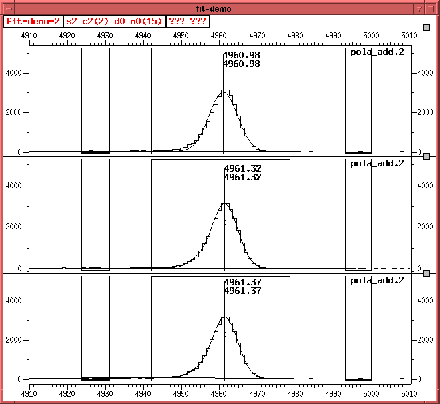 |
In order to consider the left tail you must allow TV to fit it. The command to do that is:
tv fit parameter tl free
The result for the fit with tail is shown in the middle pane of figure
4.4 on page ![]() and the
difference is evident. You can furthermore consider the background
form in various ways. Since there can be a loss of energy in
electronics during data aquisition some events are shifted to lower
energies and a step in the background will occur. You can fit height
as well as width of these steps. To allow TV to fit the height of a
step you enter:
and the
difference is evident. You can furthermore consider the background
form in various ways. Since there can be a loss of energy in
electronics during data aquisition some events are shifted to lower
energies and a step in the background will occur. You can fit height
as well as width of these steps. To allow TV to fit the height of a
step you enter:
tv fit parameter sh free
The lower pane of figure 4.4 on page
![]() shows the difference in the background form.
The step is fitted as arctan but you can also consider an
erf-function (see section D.1
p.
shows the difference in the background form.
The step is fitted as arctan but you can also consider an
erf-function (see section D.1
p. ![]() ). You can do this with the command:
). You can do this with the command:
tv fit function peak activate additive-tail/erf-step
A list of all fit parameter commands is printed in section
6.4.12 on page ![]() . Table
4.6 on page
. Table
4.6 on page ![]() shows all
hotkeys related to the fit commands.
shows all
hotkeys related to the fit commands.
| Hotkey | TV-commands | Function |
| b | tv fit mark bg-region enter cursor; | Set background-region marker at cursor position |
|---|---|---|
| p | tv fit mark peak enter cursor; | Set a peak marker at cursor position |
| r | tv fit mark region enter cursor; | Set fit-region marker at cursor position |
| -b | tv fit mark bg-region delete cursor; | Delete background marker closest to the cursor |
| -p | tv fit mark peak delete cursor; | Delete peak marker closest to cursor |
| -r | tv fit mark region delete cursor; | Delete fit-region marker closest to cursor |
| -A | tv cut mark cut delete; | Delete all markers. You will |
| tv window hide mark cut; | still see markers which are | |
| tv fit mark fit delete; | part of the autonomous fit | |
| tv fit delete; | ||
| tv window hide mark fit; | ||
| tv label user delete all; | ||
| tv normalization mark delete; | ||
| tv recalibration marker delete all; | ||
| -B | tv fit mark bg-region delete all; | Delete all background markers |
| -F | tv fit mark fit delete; | Delete the current fit and |
| tv fit delete; | all its markers | |
| tv fit delete activ; | ||
| tv window hide mark fit; | ||
| Q | tv fit mark fit delete; | Creates a quick fit. |
| tv fit delete; | ||
| tv fit mark peak enter cursor; | ||
| tv fit mark region enter offset -10 offset 20; | ||
| tv window view full y; | ||
| tv fit region-create; | ||
| tv fit status short; | ||
| tv window show fit function/marker; | ||
| -P | tv fit mark peak delete 0 uncalib 8192 uncalib; | Delete all peak markers |
| HP | tv fit parameter peak hold; | Prevent peak position from being fitted |
| HW | tv fit parameter width hold; | Prevent peak width from being fitted |
| Pbh | tv fit param backgr hold; | Prevent background-parameters |
| tv fit param exponent hold; | from being fitted | |
| tv fit param factor hold; | ||
| Pbf | tv fit param backgr free; | Allow background-parameters |
| tv fit param exponent free; | to be fitted | |
| tv fit param factor free; | ||
| Pwe | tv fit parameter width equal; | |
| we | tv fit parameter width equal; | |
| wf | tv fit parameter width free; | Allow width to be fitted |